Publishing an App
Publishing an App for the first time
Once your App is ready to publish, you can publish it directly from the Dashboard or from the Canvas toolbar when the App is open. You can publish your App as a standalone app and as an ERPx menu item.
When you publish your App, the following window appears where you give your App a name and you can see which URL your standalone App will be given:
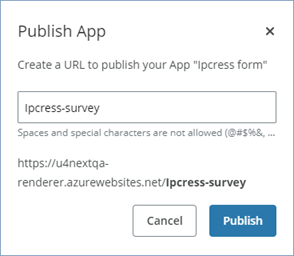
When you click Publish to publish your App, the following window appears showing the published standalone App's URL along with the option to create a menu entry in ERPx.
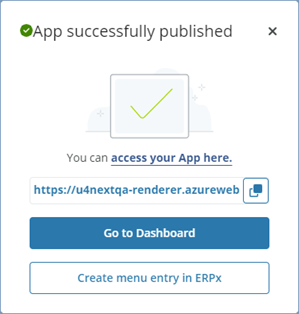
Creating a menu entry in ERPx
Once you have published your App, you can create a menu entry in ERPx as follows:
-
Open the info window for your App and select Create menu entry in ERPx.
-
Enter the menu item description you want the App to appear as in the ERPx menu.
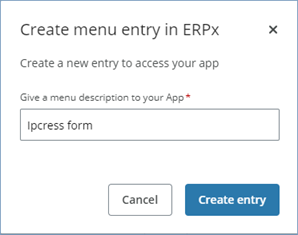
-
Click Create entry and the newly created menu item is placed under the Your employment in ERPx.
-
Open ERPx go to the Menu access window and grant the necessary access rights to your App.
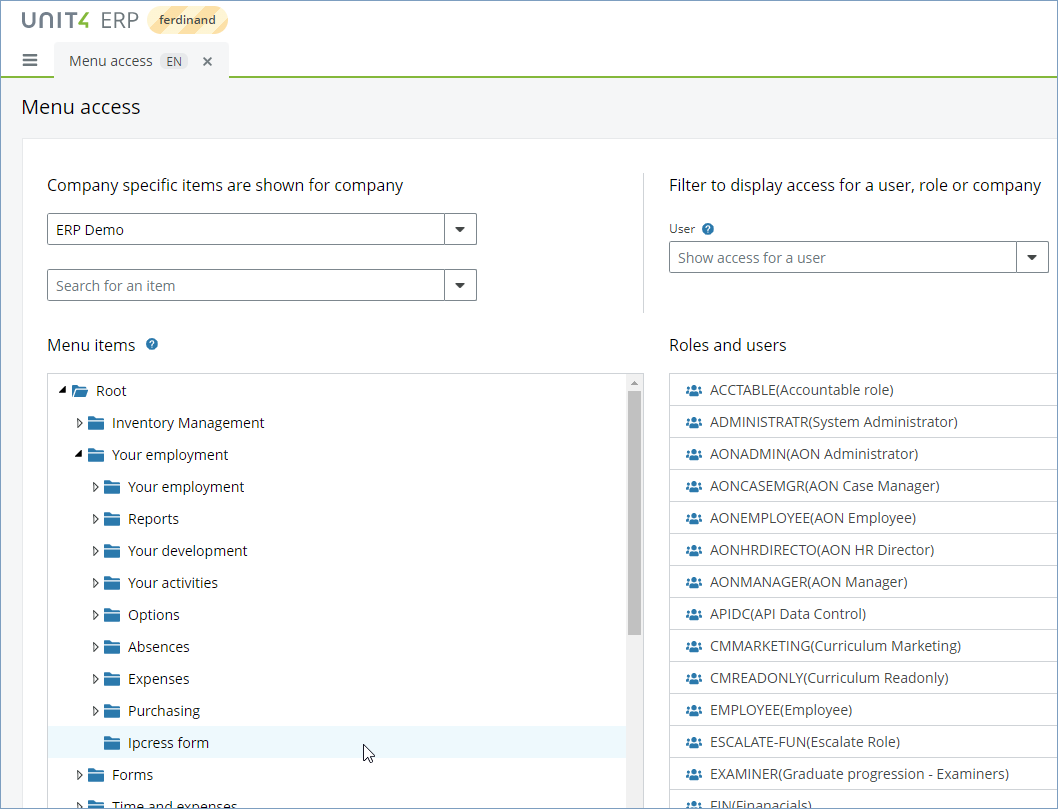
-
If you want to move the menu item from Your employment to another place in the main menu, open the Custom menu items window and move the menu item to the desired place in the main menu.
Modifying an already published App
To modify an already published app, you must unpublish it first, make your changes in the Canvas and then republish it.