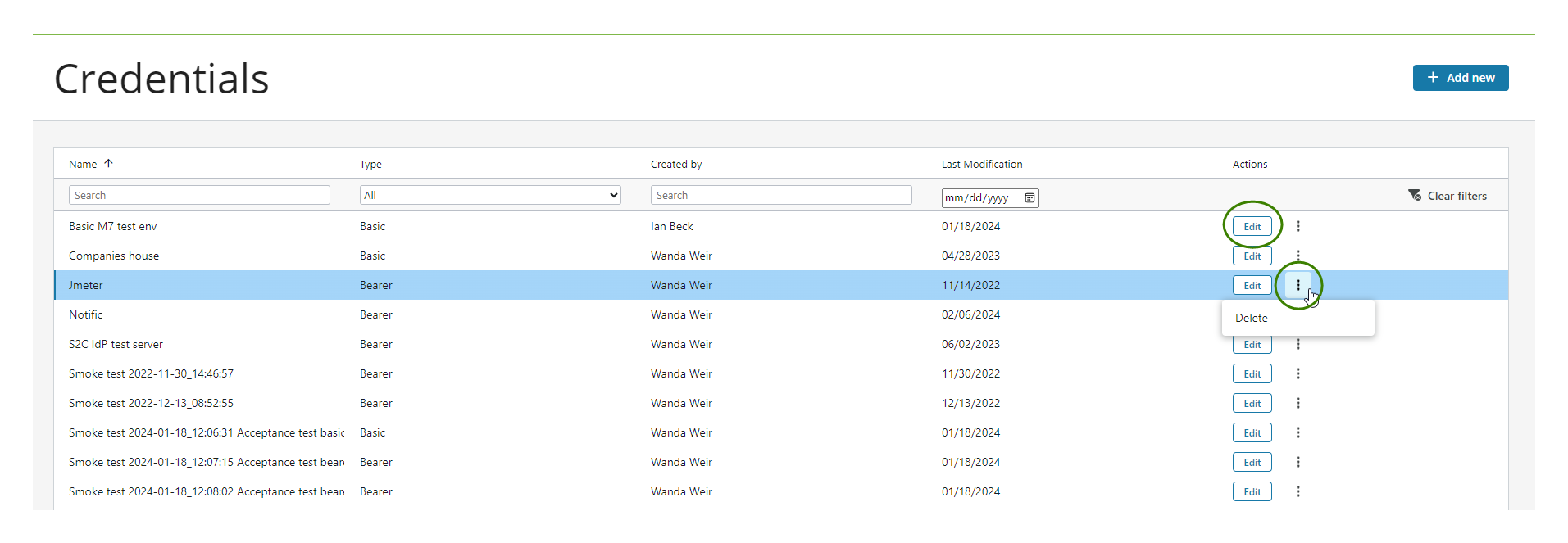Credentials
Overview
You can access the credentials section from:
- The dashboard: Select the Three dots menu and choose credentials.
- The app editor: Select the avatar on the Main toolbar and choose credentials.
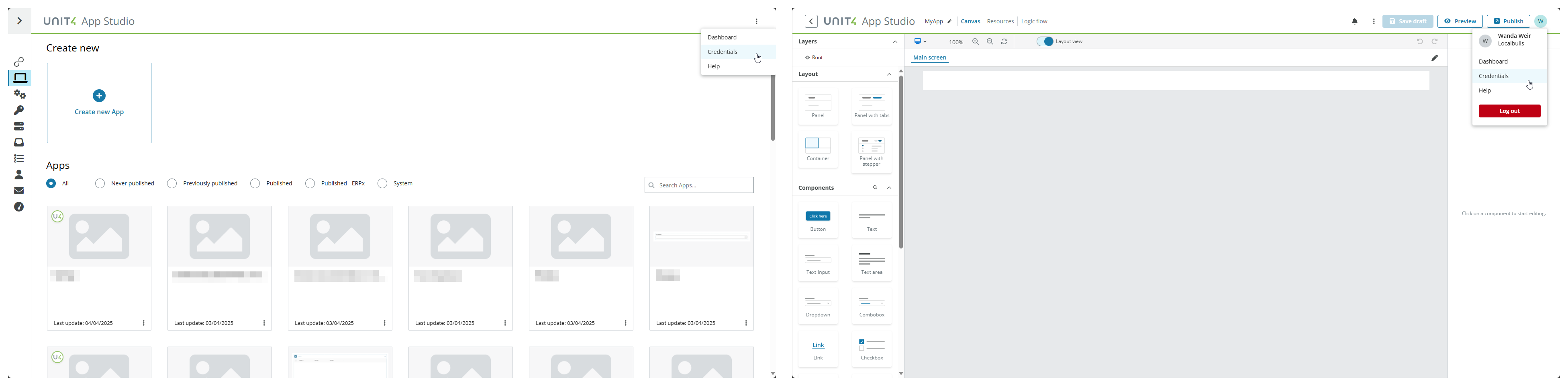
In this section you can configure your Credentials to:
Regular or System.
System credentials are created by Unit4 developers and cannot be modified by other App Studio users.
When you select System in the Type properties drop-down, a new property field appears: Id. This field will be automatically filled in by the system with a unique Id identifier for your credentials once you have finished the process.
You must be logged in with a System tenant to create System credentials. Non-System tenants can only view and use System credentials.
Note: To be a System tenant, feature flag APPSTUDIO_SYSTEM must be enabled.
Basic and Bearer
You can configure Credentials for Basic and Bearer authentication types in the Resources tab of App Studio.
Note: For an HTTP resource, the authentication type and credential type must be the same. For example, in an HTTP resource with Basic authentication type, only Basic credential types are available.
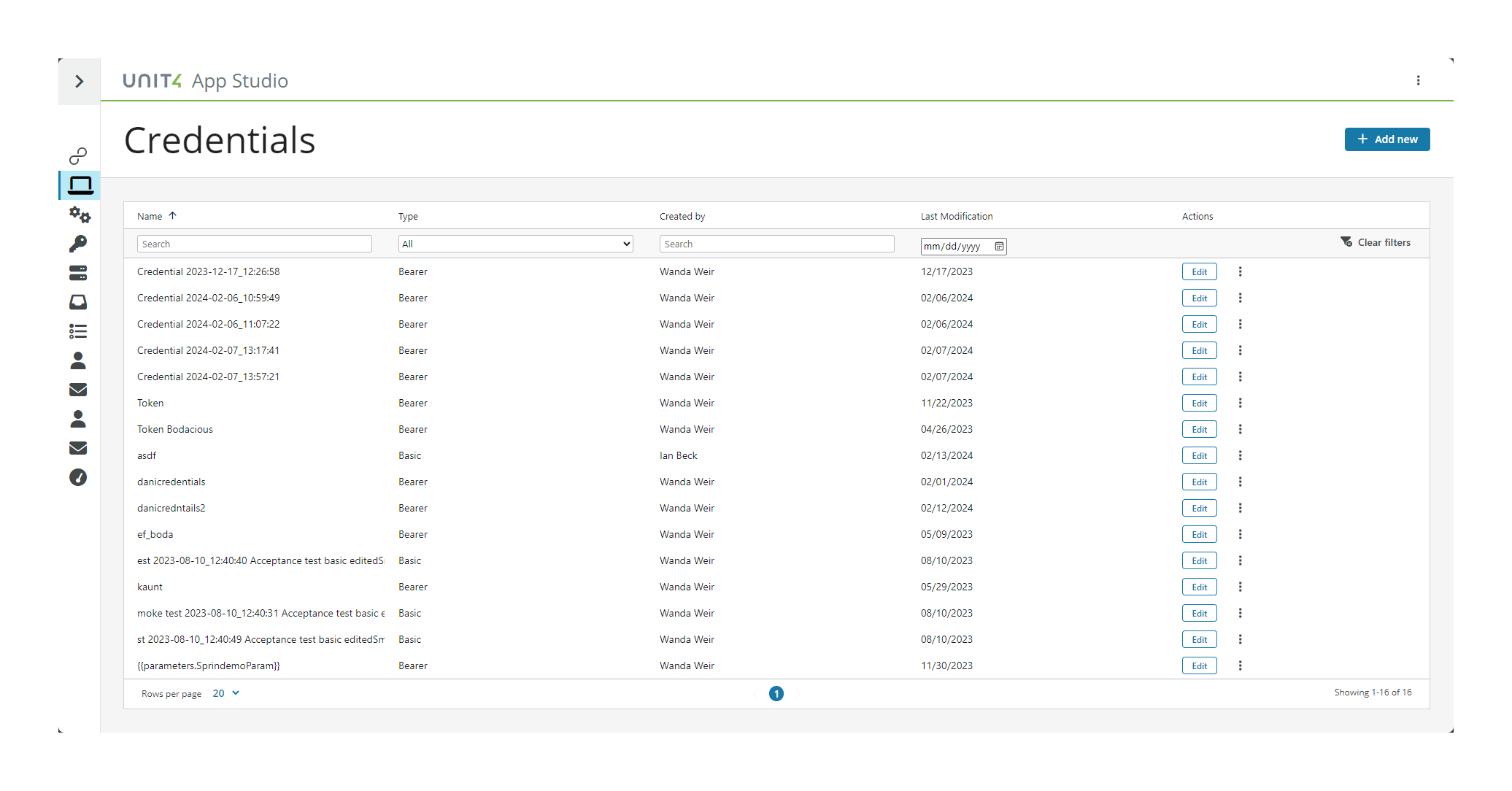
New credential - Basic
You can create and edit multiple credentials for your app. To create a Basic credential:
- Select the + Add new button.
- Two properties are selected by default:
- Type Regular. If you change it to System, the Id field will appear.
- Authentication type Basic.
- Enter the required properties:
- Name for the credential.
- Username
- Password
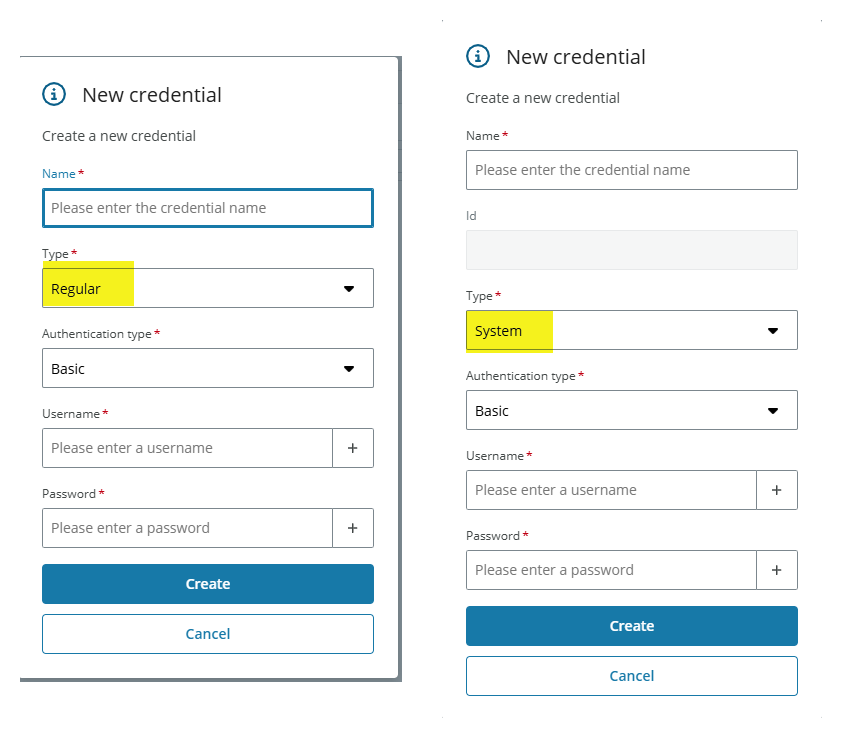
New credential - Bearer
You can create and edit multiple credentials for your app. To create a Bearer credential:
- Select the + Add new button.
- Two properties are selected by default:
- Type Regular. If you change it to System, the Id field will appear.
- Authentication type Basic. Change to Bearer.
- Enter the properties:
- Name for the credential. Required.
- Grant type. Required. Client-credentials Grant type is selected by default. Use User-impersonation Grant type when you need to keep the user ID, but you need to add new scopes to call the API.
- Token endpoint. Required.
- Client Id. Required.
- Client secret. Required.
- Scope. Optional.
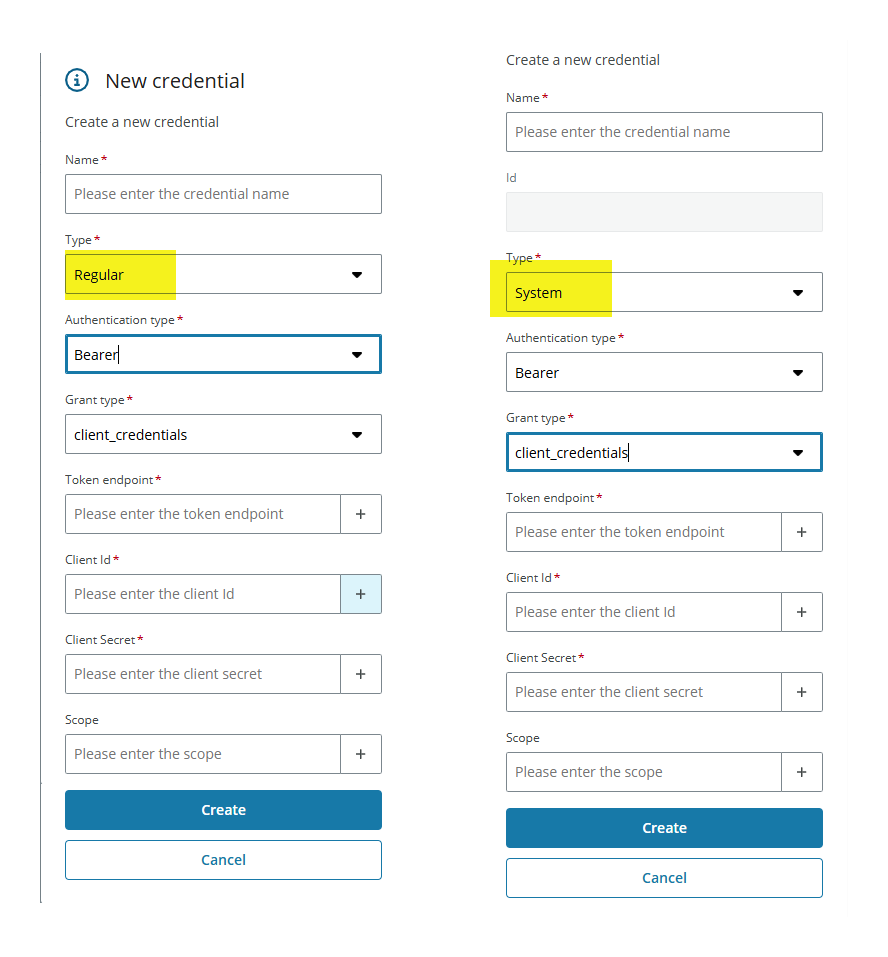
Use of parameters and services in credentials
You can use parameters in the following fields when creating a credential:
- Username
- Password
- Token endpoint
- Client Id
- Client secret
- Scope
To use a parameter, you can:
- Enter the parameter manually using the format:
{{parameters.parameterName}}. - Display the Templating dropdown by selecting the Plus (+) button and choosing the desired parameter from the options.
You can also use services in the Token endpoint field to retrieve the URL for the U4IDS authority service of the logged in tenant. Display the Templating dropdown by selecting the Plus (+) button and choose the authority option nested under services>u4ids.
IMPORTANT: You cannot use Liquid operations in any of the credential's fields.
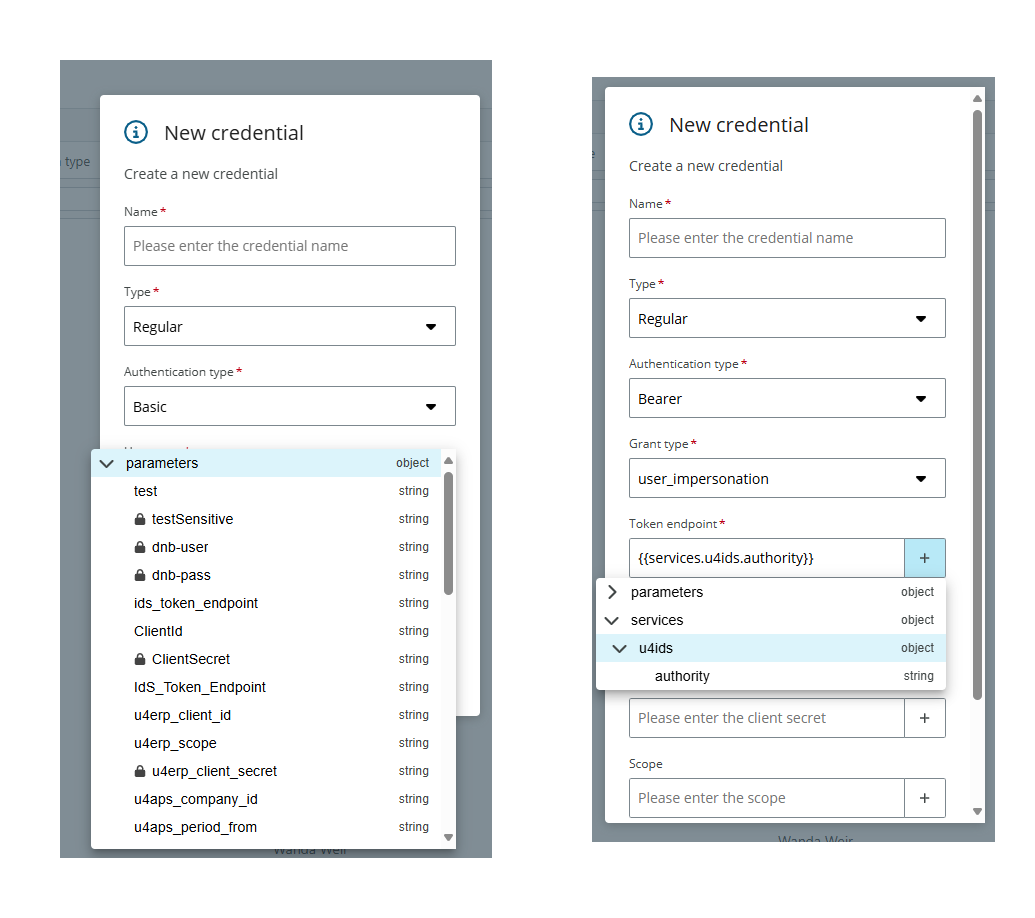
Edit and deleting a credential
To edit a credential, select the Edit button and then save or cancel your changes.
To permanently delete a credential, select the three dots menu and then Delete.
Note: Apps using these credentials that are edited or deleted may stop working. Review the correct behaviour of your app when you edit or delete a credential being used by one or more resources.