Mapping Tables
Introduction
A Mapping table is table of correspondence for mapping a specific set of input values to a set of output values over different time periods.
More details about Mapping table structure here
Mapping tables can be used inside Extension Kit Flows through templating expressions and are available from the templating fields menu "[+]".
See Templating for more details.
Basic example
In this example, we will use a simple mapping table that we call Country mappings to map a Country code (in this case ES) to a Country name (Spain) and we will use it in an Email action based on a parameter.
{
"Name": "Country mappings",
"Definition": {
"properties": {
"CountryCode": {
"type": "string",
"description": "Country code.",
"minLength": 2,
"isKey": true
},
"CountryName": {
"type": "string",
"description": "Country name.",
"minLength": 1
}
}
},
"Data": [
{
"CountryCode": "ES",
"CountryName": "Spain"
},
{
"CountryCode": "PL",
"CountryName": "Poland"
},
{
"CountryCode": "FR",
"CountryName": "France"
},
{
"CountryCode": "PT",
"CountryName": "Portugal"
},
{
"CountryCode": "IT",
"CountryName": "Italy"
}
]
}
In the Email action, let's say we want to set the email subject like so. We put the Country name that matches the Country code stored in a specific parameter:
Step 1: select the mapping table value we want to display:
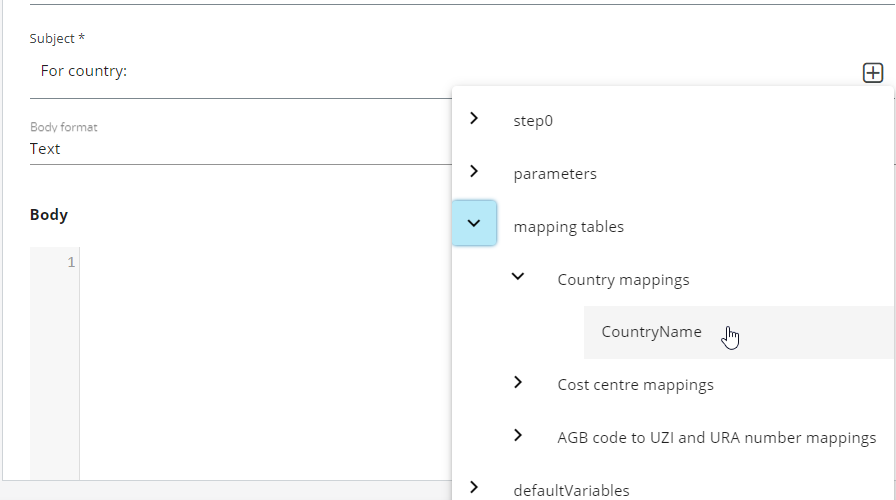
Result of selecting CountryName from Templating menu above:

Step 2: provide the key values:
You can notice that the key values have to be given by either a correct value or another templating expression.
In the example above, the string "***CountryCode key value here***" can be replaced either by an actual value (like "ES") or by another templating expression like parameters.CurrentCountryCode as below:

When using this action, if the parameter CurrentCountryCode contains the country code ES, then this templating expression above will be resolved by giving the following string as a result in the email subject:
For Country: Spain
NOTE: If no matching value is found, based on the given key values, it will be resolved with an empty string
Complex example with all the possible cases
The following example illustrates a mapping table value that is an array.
Here is the summary of the mapping table Cost centre mappings used here:
{
"Name": "Cost centre mappings",
"KeyColumns": [
"productCode",
"isLocal",
"year"
],
"ValueColumns": [
"costCentre",
"costCountries",
"costMonths"
]
}
It has:
* 3 key columns: 1 string productCode, 1 boolean isLocal and 1 integer year
* 3 value columns: 1 string costCentre and 1 array of strings costCountries and 1 array of integers costMonths
And it also has this keys-values combination among its data:
{
"productCode": "PRODUCT2",
"isLocal": true,
"year": 2022,
"costCentre": "COSTCENTER2",
"costCountries": [ "Belgium", "Germany" ],
"costMonths": [ 5, 11 ]
}
The following templating example can be used to loop on the costCountries array:
The countries are:
{% assign arrayOfCountries = MappingTableEval "Cost centre mappings" "costCountries" "PRODUCT2" "true" 2022 %}
{% for costCountryItem in arrayOfCountries %}
- {{ costCountryItem }}
{% endfor %}
- Line 2 is where the array variable
arrayOfCountriesis assigned with the result of mapping table evaluation of the value columncostCountriesfor the given 3 keys"PRODUCT2","true"and2022 - Line 3 is a for-loop on this array where the current item goes to the variable
costCountryItem - Line 4 is where the current item
costCountryItemis used - Line 5 is the end of the for-loop
NOTE: a boolean key value must be surrounded by double-quotes like strings (like
"true")
Rules to be strictly followed
Some technical explanations
The templating expression that is provided has the following format:
{{MappingTableEval "Cost centre mappings" "costCentre" "***productCode key value here***" "***isLocal key value here***" "***year key value here***"}}
where MappingTableEval is a keyword function name whose meaning is: from mapping table Cost centre mappings, we want the costCentre value that is matching the 3 given key columns productCode, isLocal and year.
By all means, the user has to give proper values or valid templating expression to the 3 key columns that are surrounded by ***.
NOTE: Make sure to provide the right
typefor key values:stringandbooleanvalues must be surrounding by double-quotes (e.g."ES"or"false"), whereasintegerandnumbervalues must not (e.g.2022or123.45)
Respect order of the key values
The key value parameters must be provided in the same order as they appear in the Mapping Table definition.
So, after having selected a mapping table value from the templating menu, the user just has to provide key values without changing the order they are passed to the templating function MappingTableEval. Otherwise it might lead to an error or an expected result.
What if not matching value is found
If no values match the given key values, the templating expression just returns an empty string.
Troubleshoot
Here is a list of the possible errors you might encounter when using mapping table in a flow:
-
When using a wrong mapping table name that does not exist

NOTE: The user is not supposed to modify the mapping table name after having selected it from the templating menu
-
When using a wrong value column name

NOTE: The user is not supposed to modify the value column name after having selected it from the templating menu
-
When a key value is populated with the wrong type

Unexpected errors whose meaning does not to mention clearly an issue related the mapping table template, like the one above, might be due to a wrong type in key values. For example, when a string or a boolean is passed without double-quotes or a number/integer is passed with double-quotes.
-
When the number of key values is not the one expected

NOTE: The user is not supposed to add or remove key values, but just provide a correct value for each of them
Example of a mapping table JSON file
Mapping table structure
A mapping table consists of 4 properties:
- MappingTableId: the unique identifier of a mapping table. MappingTableId is not required when importing a mapping table.
- Name: the name of the mapping table that will be used in the Portal. Name is required when importing a mapping table.
- Definition object that is a JSON Schema that describes the mapping table structure (more detail here https://json-schema.org/). Definition is required when importing a mapping table.
- Data array that contains the possible combinations of key / value columns. Data is optional as it's possible to create a mapping table without data.
The Definition object is a JSON schema that must have:
- properties object: that contains the columns that make up the mapping table. There are 2 types of columns : key and values. The key columns must have the boolean property isKey set to true. The other columns that do not have this "isKey": true will be considered as value columns.
Mapping table example
In the following JSON example, the mapping table Definition has 3 key columns and 7 value columns, and it also has 2 Data items. It covers all possible use cases in term of field types as follows:
- "myBooleanKey": a boolean
- "myDropdownKey": a restricted string whose value must be taken from an enum of possible values
- "myIntegerKey": an integer within a min/max range
- "myNumberValue": a decimal number within a min/max range
- "myDropdownIsListValue": a list of restricted string values, taken from an enum of possible values
- "myEmailValue": a string that must match the email format
- "myUrlValue": a string that must match the url format
- "myStringIsListValue": a list of free string values
- "myStringValue": a basic free string
- "myStringWithPatternValue": a restricted string that must match the given pattern
{
"Name": "My mapping table",
"Definition": {
"properties": {
"myBooleanKey": {
"type": "boolean",
"description": "True or False.",
"isKey": true
},
"myDropdownKey": {
"type": "string",
"enum": [
"First option",
"Second option",
"Third option",
"Fourth option",
"Fifth option",
"Long description option Long description option"
],
"default": "Second option",
"description": "Dropdown column.",
"isKey": true
},
"myIntegerKey": {
"type": "integer",
"description": "Integer Min= 1000 Max = 9999.",
"minimum": 1000,
"maximum": 9999,
"isKey": true
},
"myNumberValue": {
"type": "number",
"description": "Number Min= -10.5 Max = 20.9",
"minimum": -10.5,
"maximum": 20.9
},
"myDropdownIsListValue": {
"type": "array",
"items": {
"type": "string",
"enum": [
"First option",
"Second option",
"Third option"
]
},
"default": "Second option",
"description": "Dropdown column checkbox"
},
"myEmailValue": {
"type": "string",
"format": "email",
"description": "E-mail."
},
"myUrlValue": {
"type": "string",
"format": "uri",
"description": "URL."
},
"myStringIsListValue": {
"type": "array",
"description": "List of strings.",
"items": {
"type": "string"
}
},
"myStringValue": {
"type": "string",
"description": "String with length between 5 and 25.",
"minLength": 5,
"maxLength": 25
},
"myStringWithPatternValue": {
"type": "string",
"description": "String with pattern [A-Z][a-z]*.",
"pattern": "^[A-Z][a-z]*$"
}
}
},
"Data": [
{
"myBooleanKey": true,
"myDropdownKey": "Second option",
"myIntegerKey": 2022,
"myNumberValue": 20.9,
"myDropdownIsListValue": [ "Third option", "First option" ],
"myEmailValue": "john@doe.com",
"myUrlValue": "http://john-doe.com",
"myStringIsListValue": [ "value1", "value2" ],
"myStringValue": "any string value",
"myStringWithPatternValue": "Test"
},
{
"myBooleanKey": false,
"myDropdownKey": "First option",
"myIntegerKey": 2023,
"myNumberValue": -0.8,
"myDropdownIsListValue": [ "First option", "Second option" ],
"myEmailValue": "james@doe.com",
"myUrlValue": "http://john-doe.com/james",
"myStringIsListValue": [ "value1", "value2", "value3" ],
"myStringValue": "another string value",
"myStringWithPatternValue": "Anothertest"
}
]
}