SFTP Connections
The SFTP Connections window allows you to configure and manage the SFTP connections used in the available SFTP actions. Here you configure the connection name, host server, user credentials and the type of authentication to be used in the connection.
SFTP connections support the SSH.NET library version 2024.1.0.
The window lists the SFTP connections that are currently added to the tenant, showing the following data:
- Connection name
- Host server address
- Port number
- User name
- Root folder path.
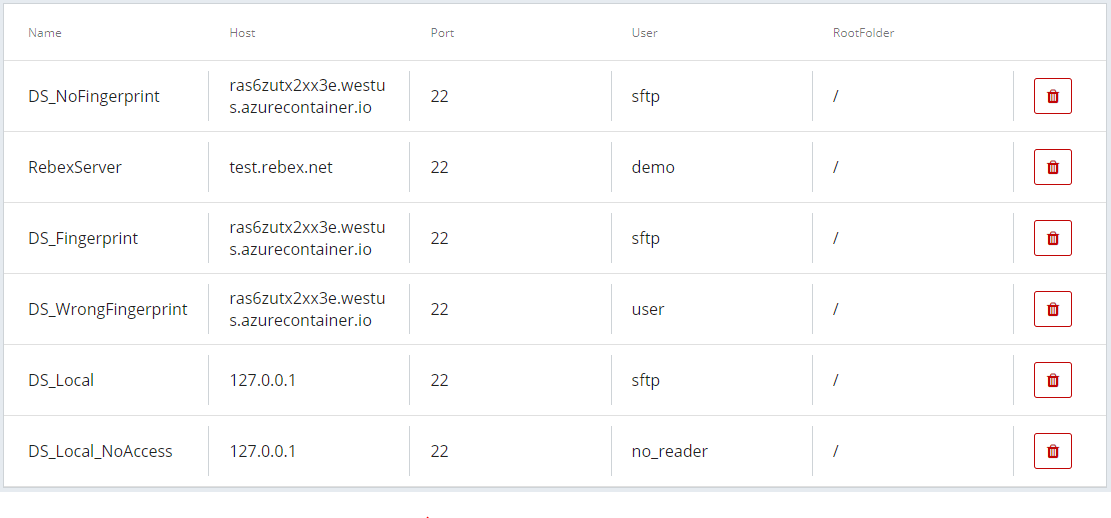
Note: Only users with Owner and Contributor roles can manage SFTP connections.
Add new SFTP connection
New SFTP connections are created using the New connection button, which opens a modal window for entering the SFTP connection details.
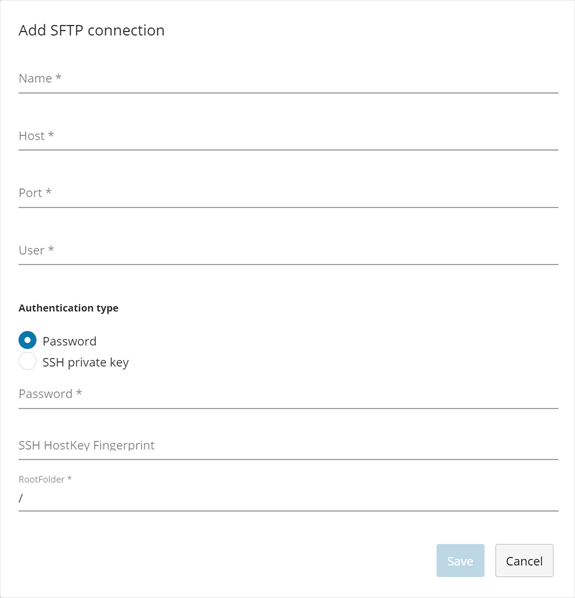
There are two authentication options, Password and SSH private key.
For added security with both authentication methods, you can include the SSH HostKey FingerPrint from the SSH server. The client uses this fingerprint to verify the server's identity when establishing a connection. If this field is left empty, the client does not validate the server's fingerprint.
Password authentication
To set password authentication, select Password as the authentication type and enter the required User and Password.
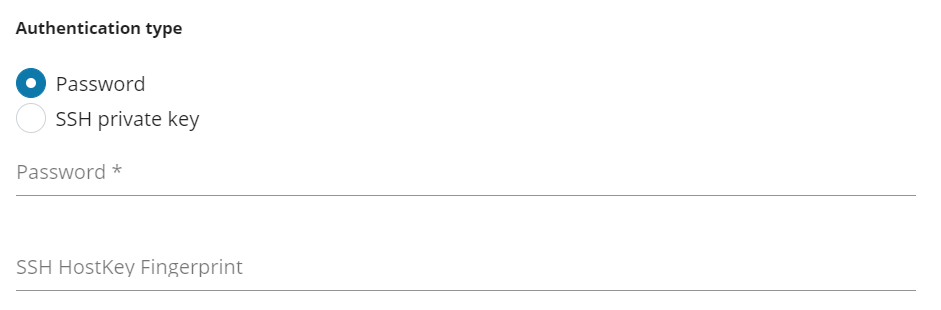
SSH private key authentication
To set SSH private key authentication, set SSH private key as the authentication type, define the User and insert the private key in the SSH private key field.
For added security, you can also add an SSH private key passphrase if the matching key requires one.
Note: Only OpenSSH formatted keys are allowed. Also make sure that the private key is properly formatted. Missing characters and/or incorrect formatting will result in an error.
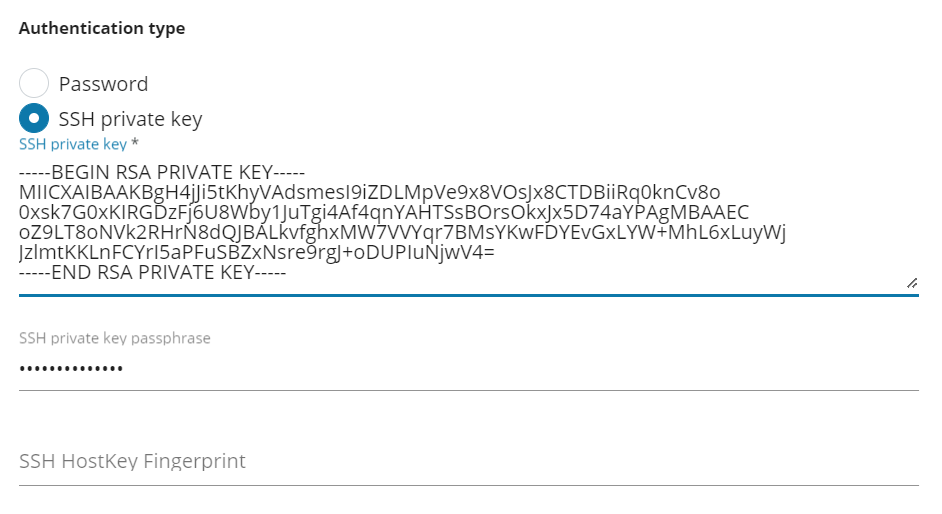
The length of the SSH private key data has been reduced to simplify this example.