Creating an app
To create a new app:
- Select the Create new app tile in the dashboard.
- Enter a descriptive name and an optional description in the New app modal.
- Select the Create button to open your app in the Canvas.
- Start editing it.
Creating a multi-screen app
You can create apps with multiple screens and define the navigation and transition between each screen.
Note: There is a maximum of five screens per app.
To add other screens to your app:
- Select the Pencil icon in the Screen header, to open the Edit apps screens menu.
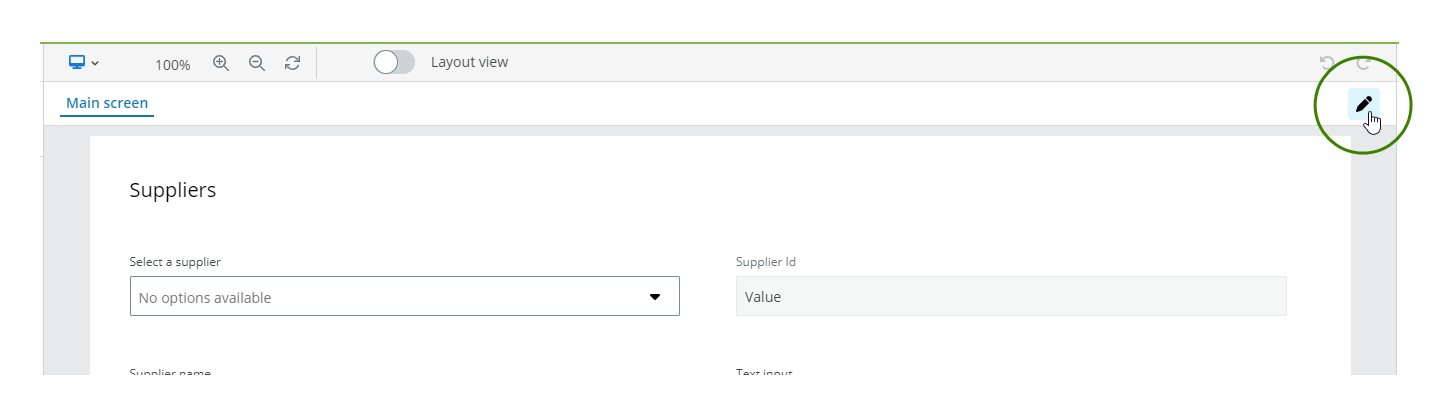
- Add your screens in the Edit app screens menu. Their names appear in the Screen header of your app, for example:
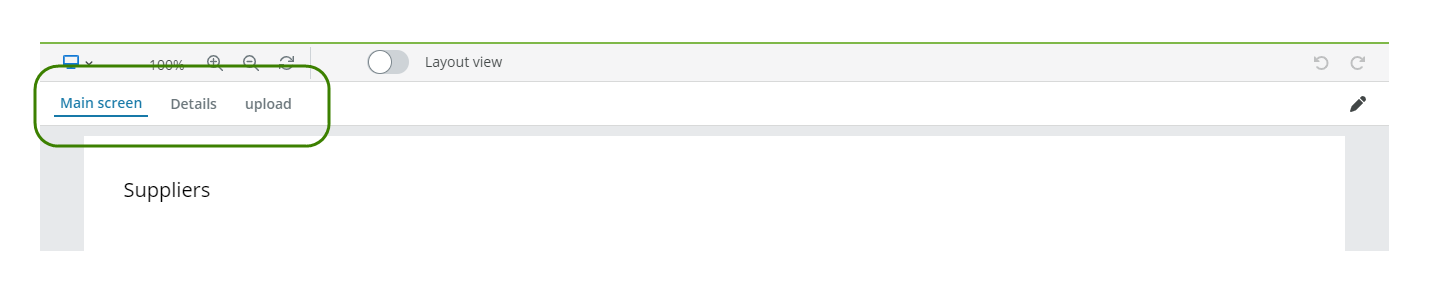
When editing a screen, Undo and Redo commands apply to that screen. If an error occurs, it is highlighted on the corresponding screen in the Canvas.
Defining navigation
To define the navigation between the screens you need the Button component. You must: - Add a button to the screen. - Define an On click event with a Change screen action. See events and actions for more details.
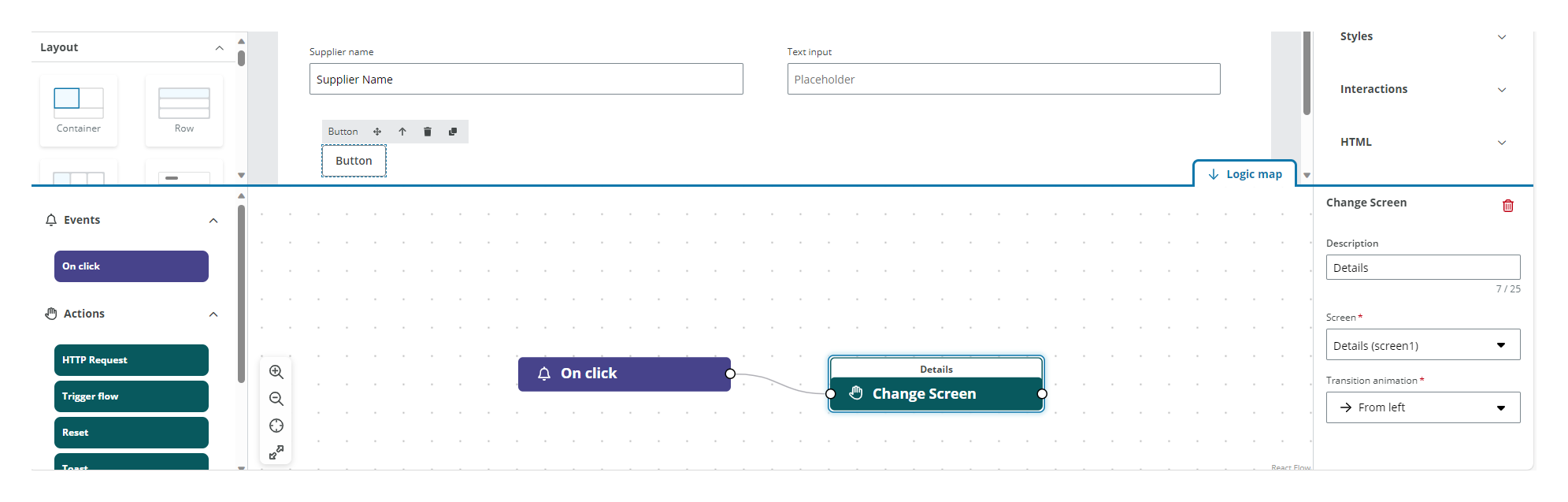
Deleting a screen
To delete a screen:
- Select the Pencil icon to open the Edit apps screens menu.
- Select the Trash icon for the screen you want to delete. The main screen cannot be deleted.
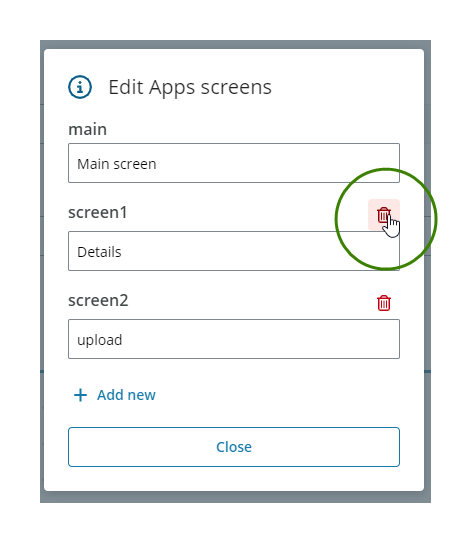
Note: Deleting a screen cannot be reverted and you must verify and update the navigation between the existing screens as required.