Flow history
The My Flows view presents all flows accessible to the current user. If a specific flow has run at least once, the flow overview shows a bar histogram of the flow's runs, latest run left to right. Bar height states flow execution time, and bar color expresses flow run state.
- Green means a successful flow run
- Orange means that a flow continued to run with one or more failed actions
- Red means a failed run
- Blue means that the flow is currently in progress
- Black means that the flow was stopped by the user
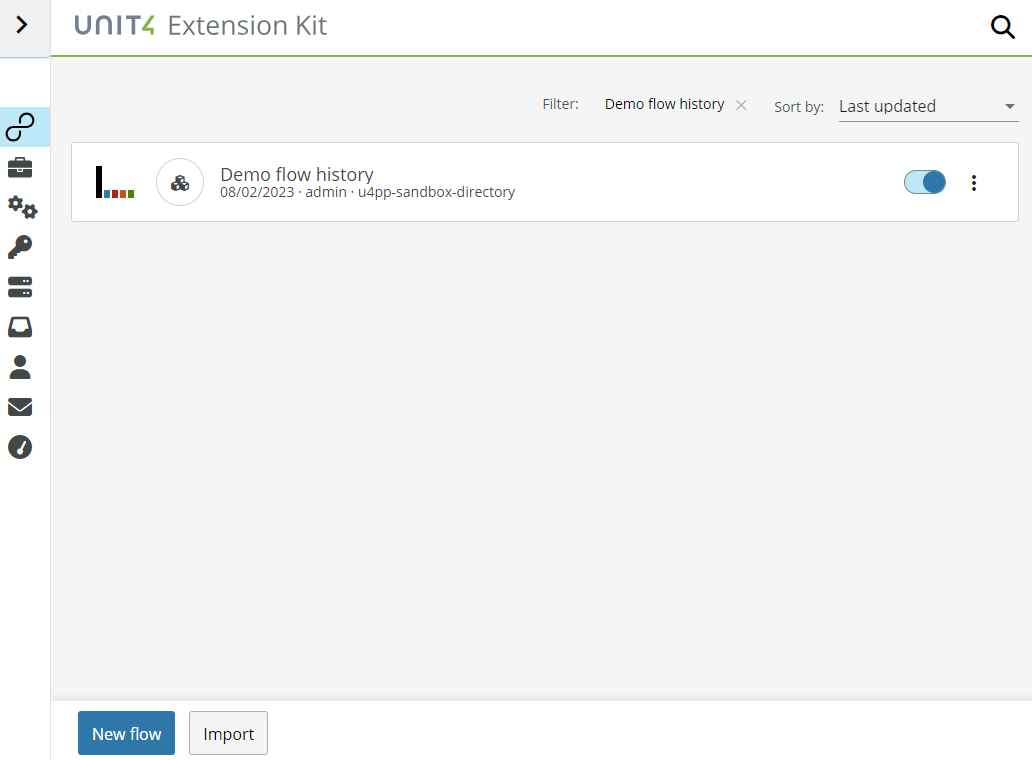
Exploring flow history
Flow history can be accessed in two ways: 1. Using the history button in the flow list

- Via the history step in the flow detail view
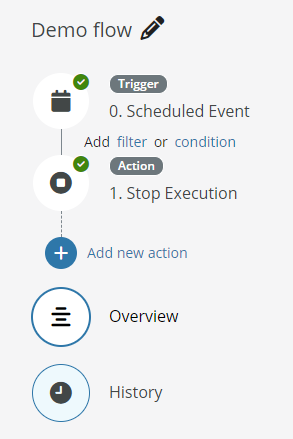
The history section gives a a brief summary of all flow executions for the last three months, color-coded by run state similar to the bar histogram in the overview. Flow history can be refreshed or cleared, and it is possible to drill down into a specific flow run to see step details.
Historical data is only available for 90 days after flow execution. After 90 days have passed, the data will be completely removed from the system.
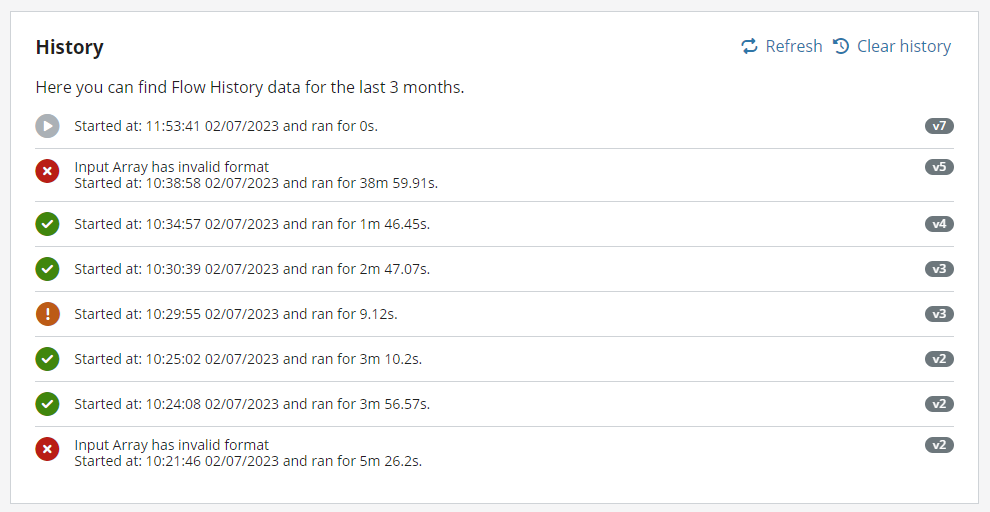
When drilling down into a flow run, a simple summary of each individual flow step is shown. Running, skipped or failed steps are presented with a color-coded badge. Successful steps are not color-coded.
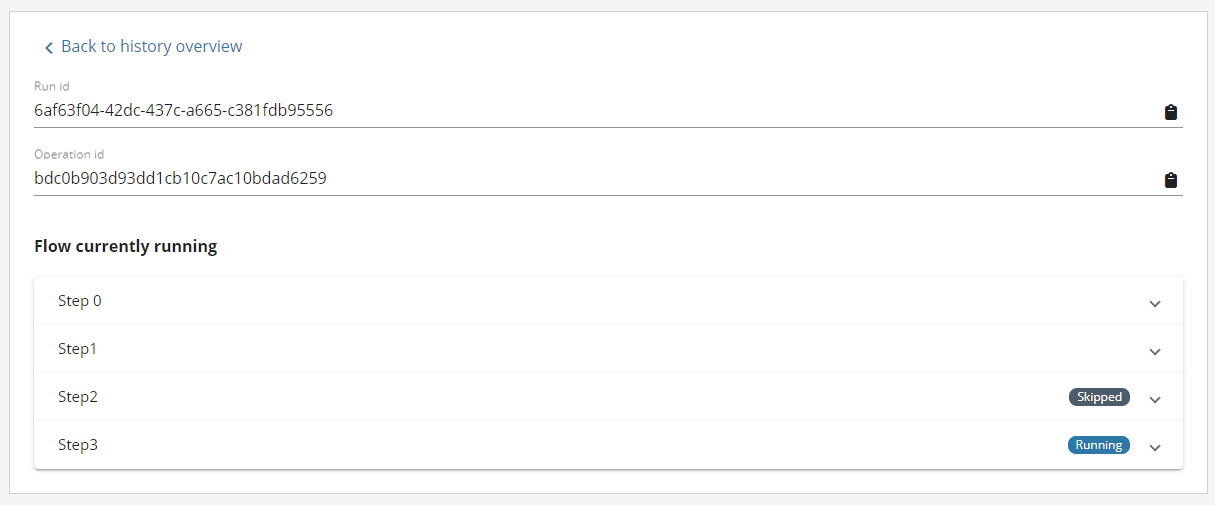
Each step can be further drilled down into, showing detailed step information. Input and output data can be copied to emulate the execution of the flow.
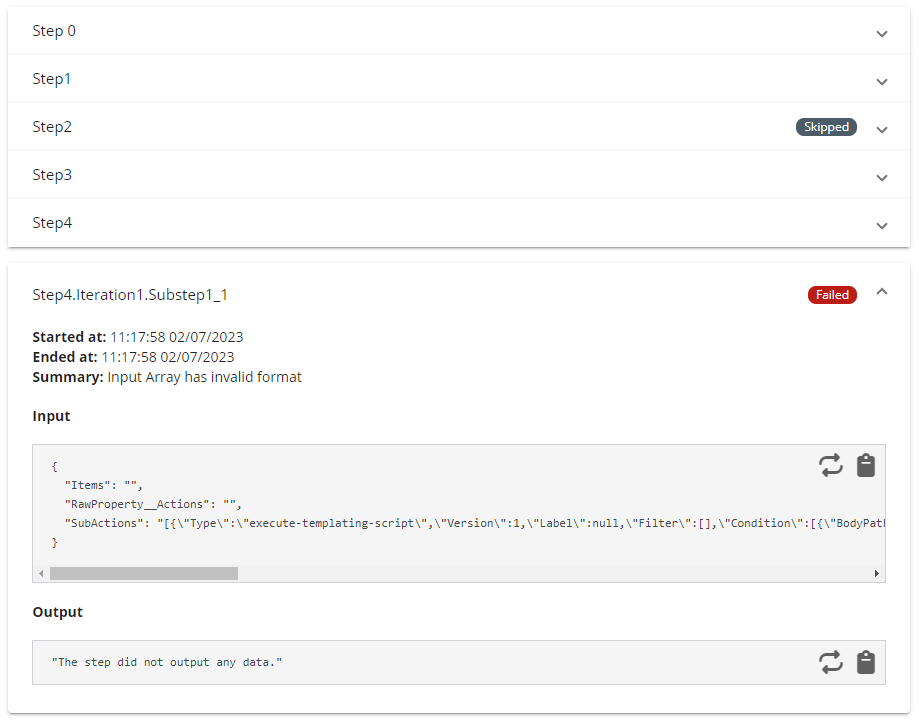
Data expiration
Historical flow data is only available for 90 days after flow execution. The data will be completely removed from the system when the 90 days have passed.