Set up of Messaging tab values (Business Server (x64))
Note: The procedure to create a service account is only necessary for Unit4 ERP7. No configuration is required for ERPx.
-
Log in to the Agresso Management Console (AMC), and navigate to Messaging located under Unit4 ERP -> Backoffice Data Sources -> agr700 -> Features -> Business Server -> Configuration.
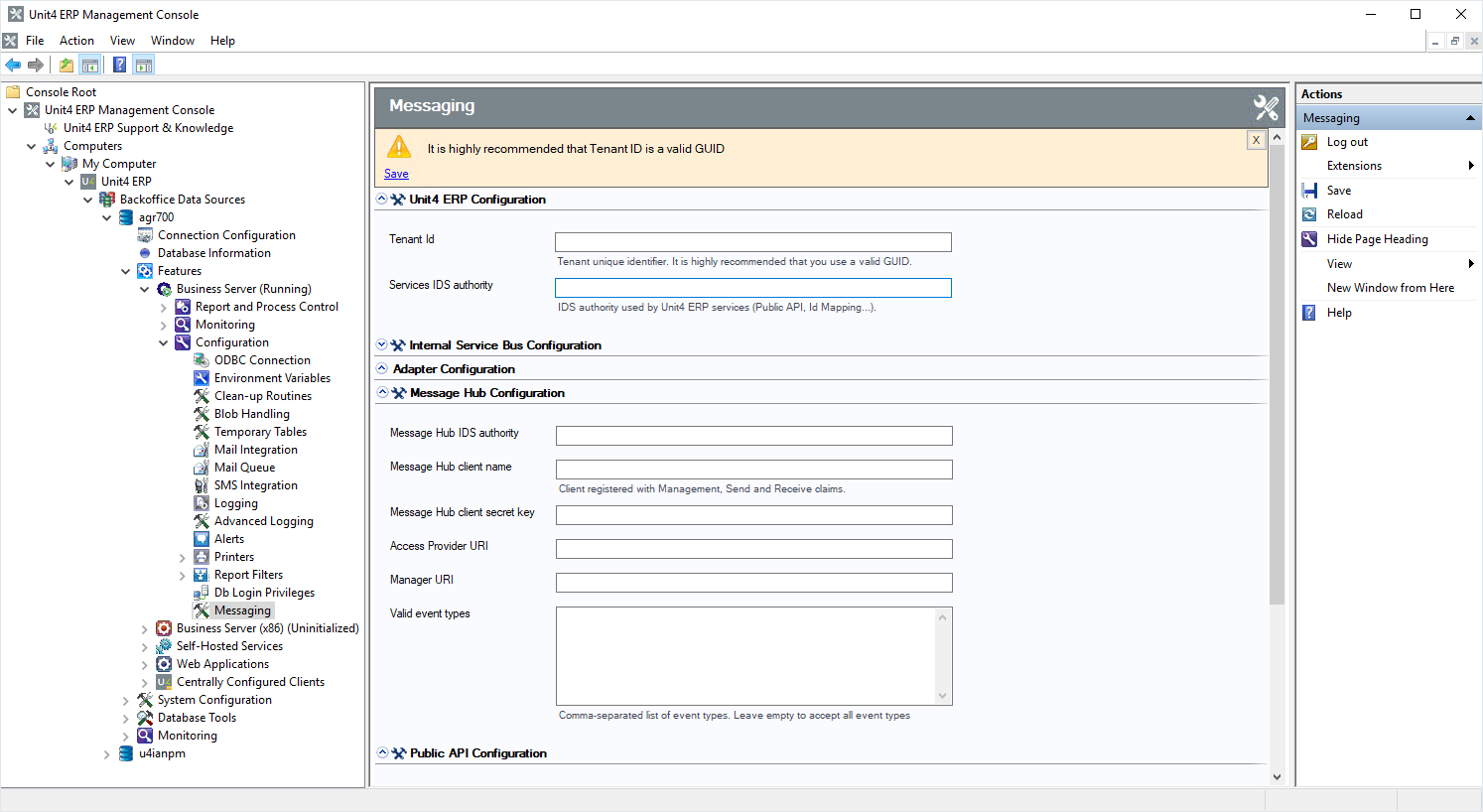
-
Fill in all the fields with the values contained in the configuration email you received from Unit4.
-
After all values are entered, click Save in the Actions pane.
-
Install the U4Adapter service:
- Navigate to Service Processes under Features -> Business Server -> Report and Process Control.
-
Right-click on the Service Processes node, select New... (or select New... in the Actions pane) to open the Add Service Process Controllers wizard and select Next.
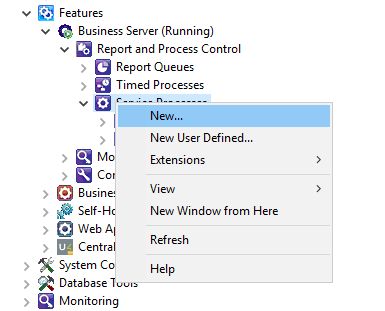
-
Select Install next to U4Adapter, then click Next and Finish.
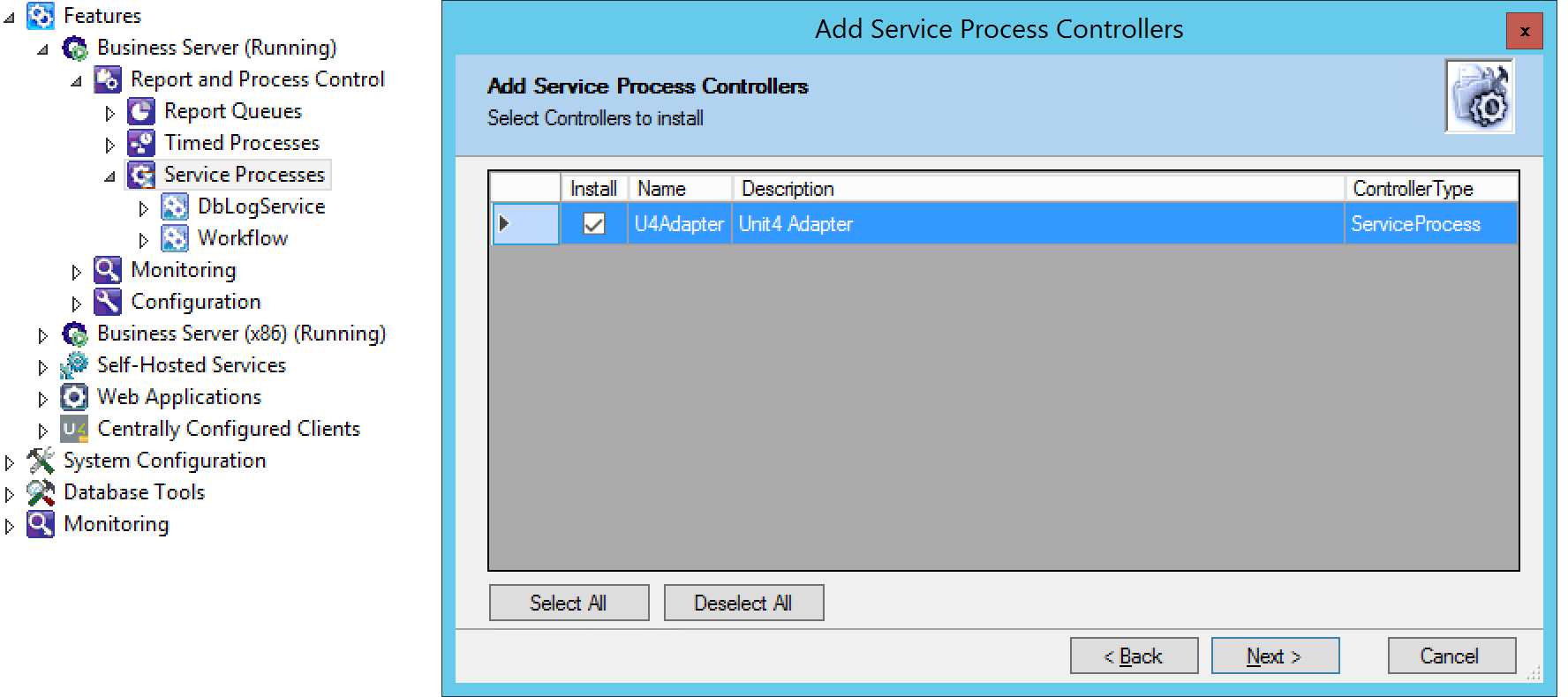
-
Check the U4Adapter logs.
By default logs contain some errors (most of them will have “cannot subscribe to system u4psa” or similar). This is caused by additional built-in receivers that are not in use and is expected behavior. The most important thing is that the message “connection for the tenant has been initialized.” is present. There should not be any messages with “user access denied,” “token error,” or “message could not be retrieved.” The first and the last ones will indicate that WSUSER does not have enough access to the objects/API. The token error could mean that communication with the Unit4 Identity Service (U4IDS) has been interrupted. However, it is recommended to contact Professional Services or Cloud Operations with a full log attached to the case for more in-depth investigation. Without the logs, it is not possible to determine the cause of the issue.