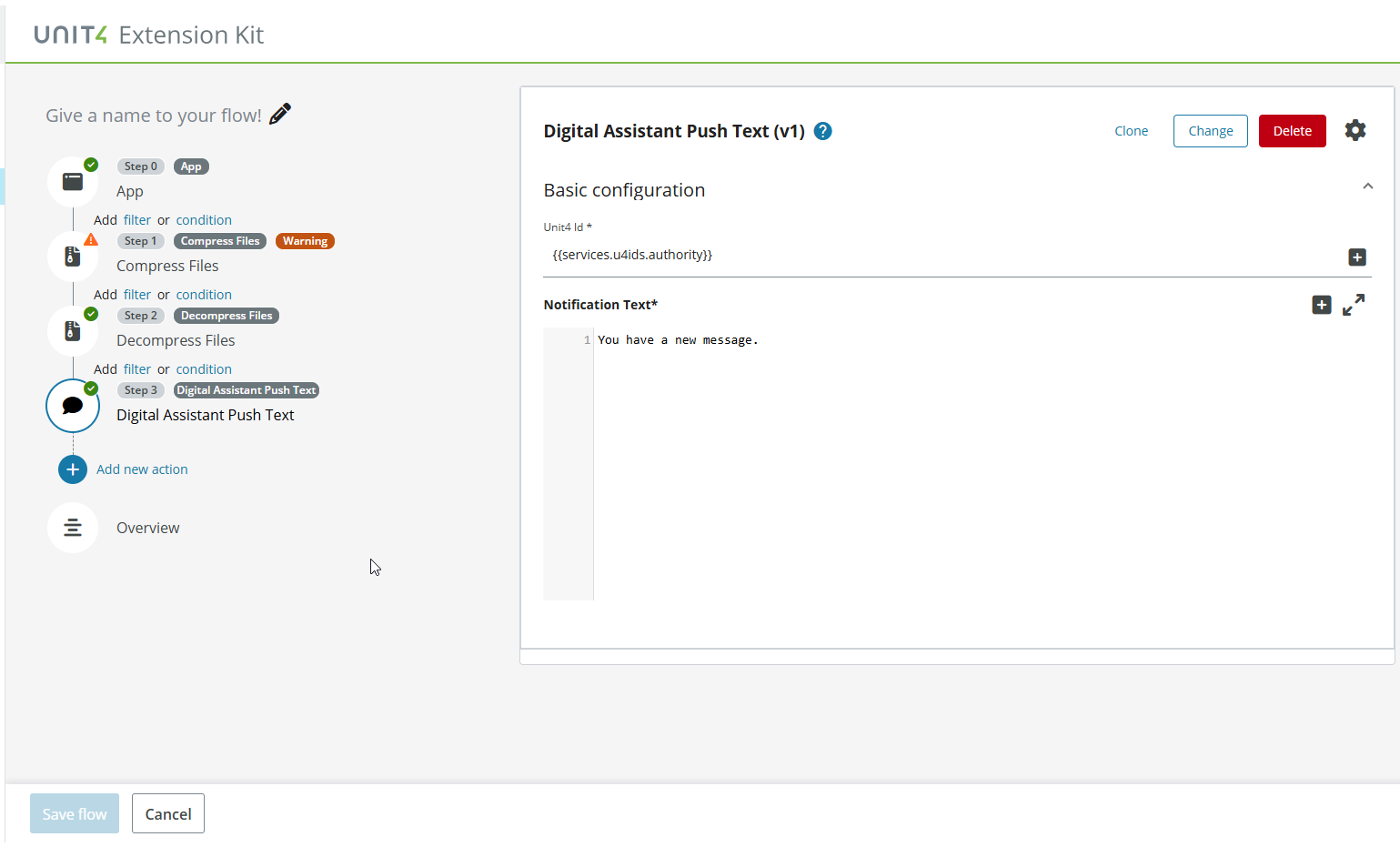Edit a flow
Flow editor
You can edit an existing flow by selecting the flow from the list of flows shown in the Flow overview.
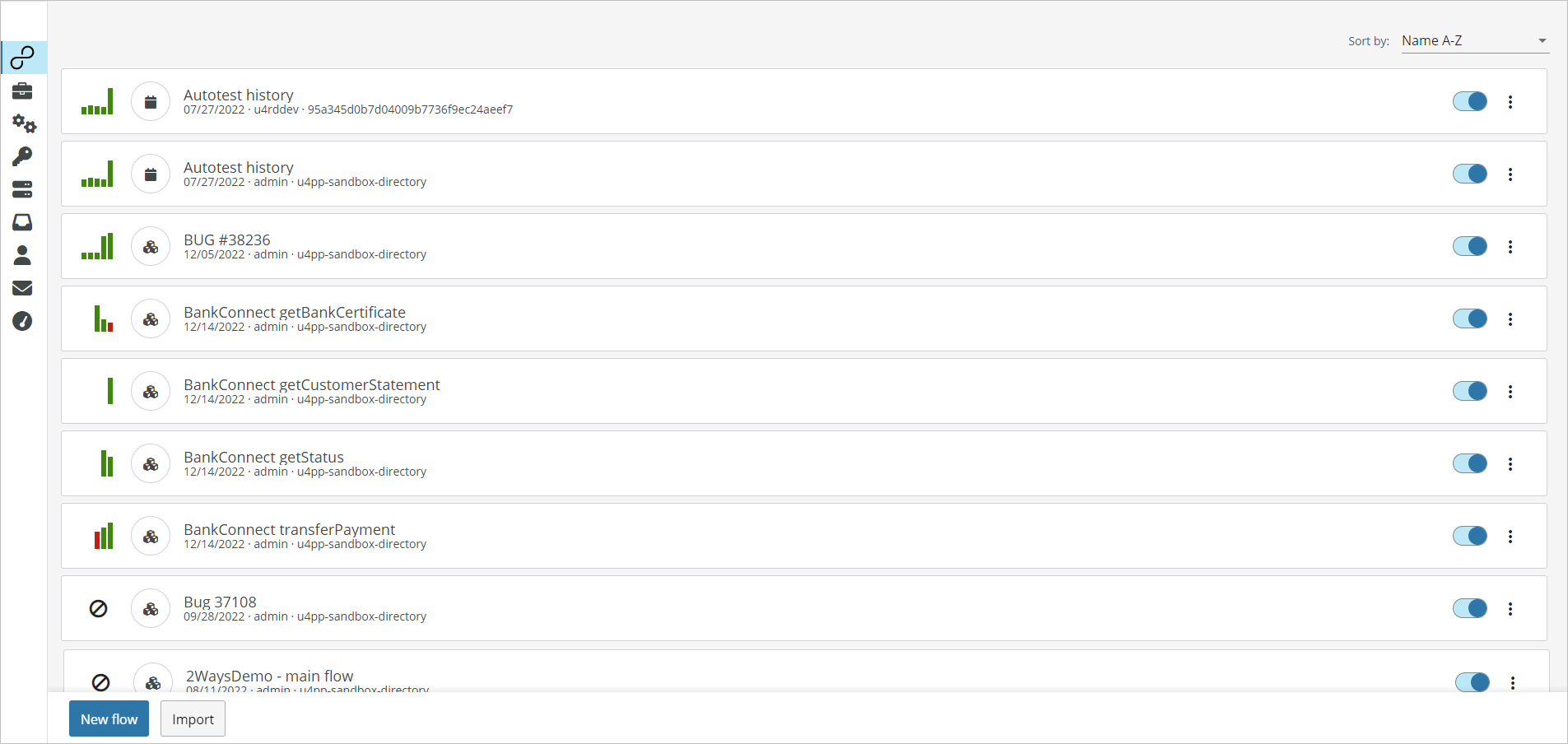
This opens the Flow editor where you can see:
- The Flow roadmap to the left, where you can see the trigger and all the actions of your flows as well as the Overview and the History buttons.
- The Dynamic section to the right, where you can see the properties of the trigger or the action selected or the overview and history information.
- The Bottom toolbar with the following elements:
- The Save flow button: Save changes made on the flow.
- The Delete button: Delete the flow from the system.
- The Cancel button: Cancel the editing.
- The More button:
- Clone: Create a new flow based on the one you are currently editing.
Note: For security reasons, all sensitive data used in the trigger and action configurations, such as Passwords and Passphrases, are removed from the cloned flow. In some cases, this data is optional. It is recommended to verify each individual configuration and reintroduce any required data.
- Export as JSON file: Export your flow as a JSON file that includes the definition of the flow along with the parameters found on it. See Export Flow as JSON for more details.
- Export as an App: Exports the flow as an app to allow it to be reused by system administrators to be installed as a Marketplace flow. See Export Flow as an App for more details.
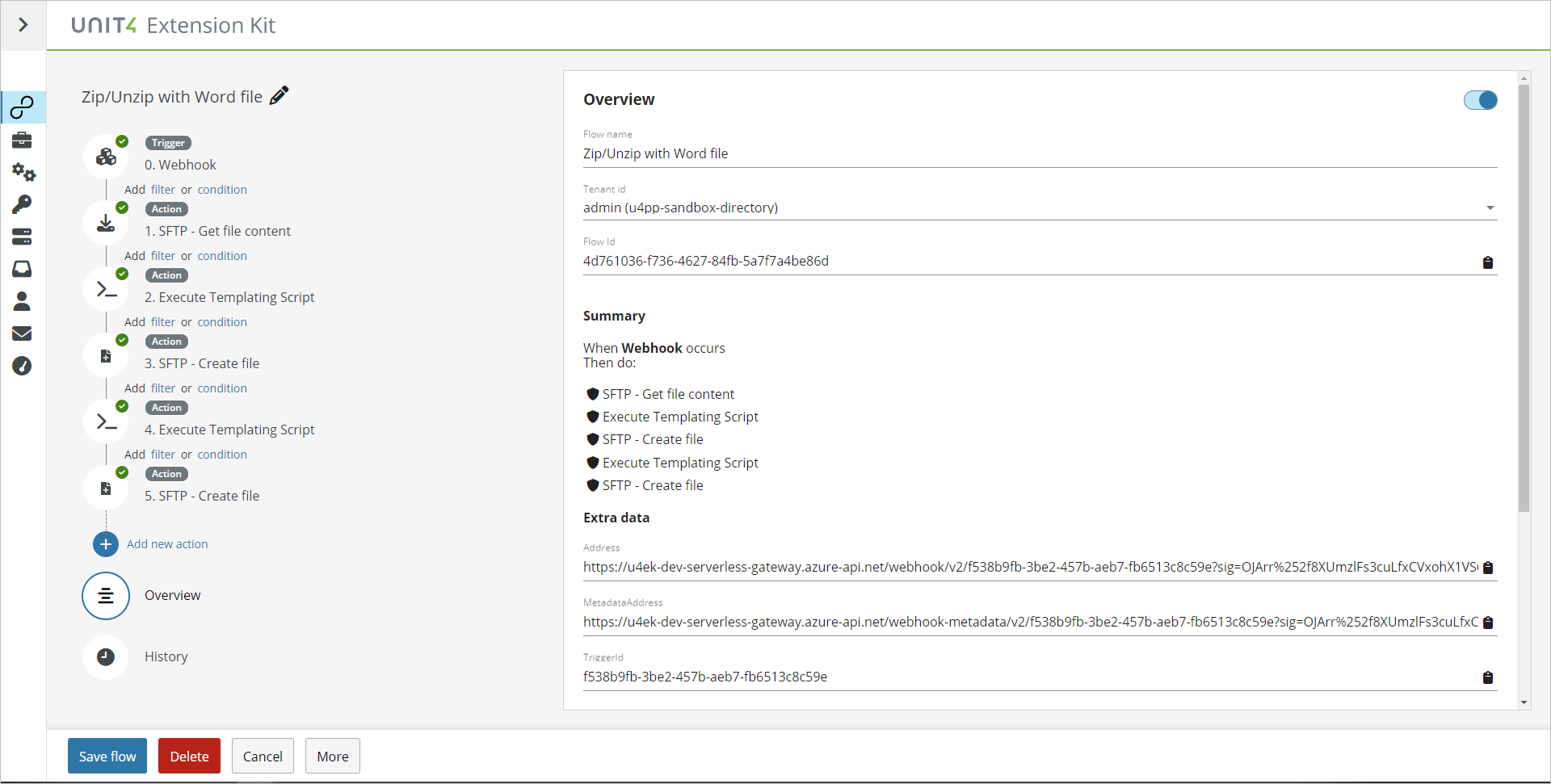
Edit triggers
To edit a trigger, select the Trigger node in the Flow roadmap to be able to view and edit all the properties in the Dynamic section to the right.
Trigger toolbar
The Trigger configuration section has a toolbar with the following components:
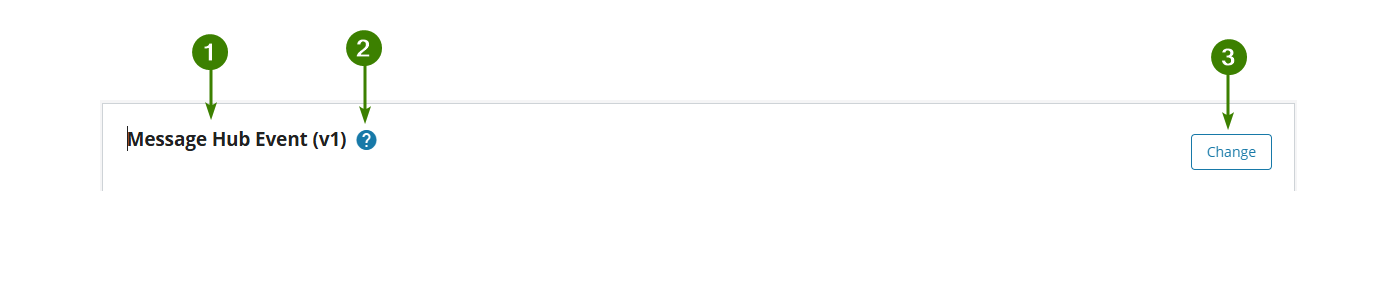
- Trigger name: Name of the selected trigger.
- Help button: Select to open documentation in another tab.
- Change button: Select to change the trigger type.
Edit actions
To edit an action, select the Action node in the Flow roadmap to be able to view and edit all properties in the Dynamic section to the right.
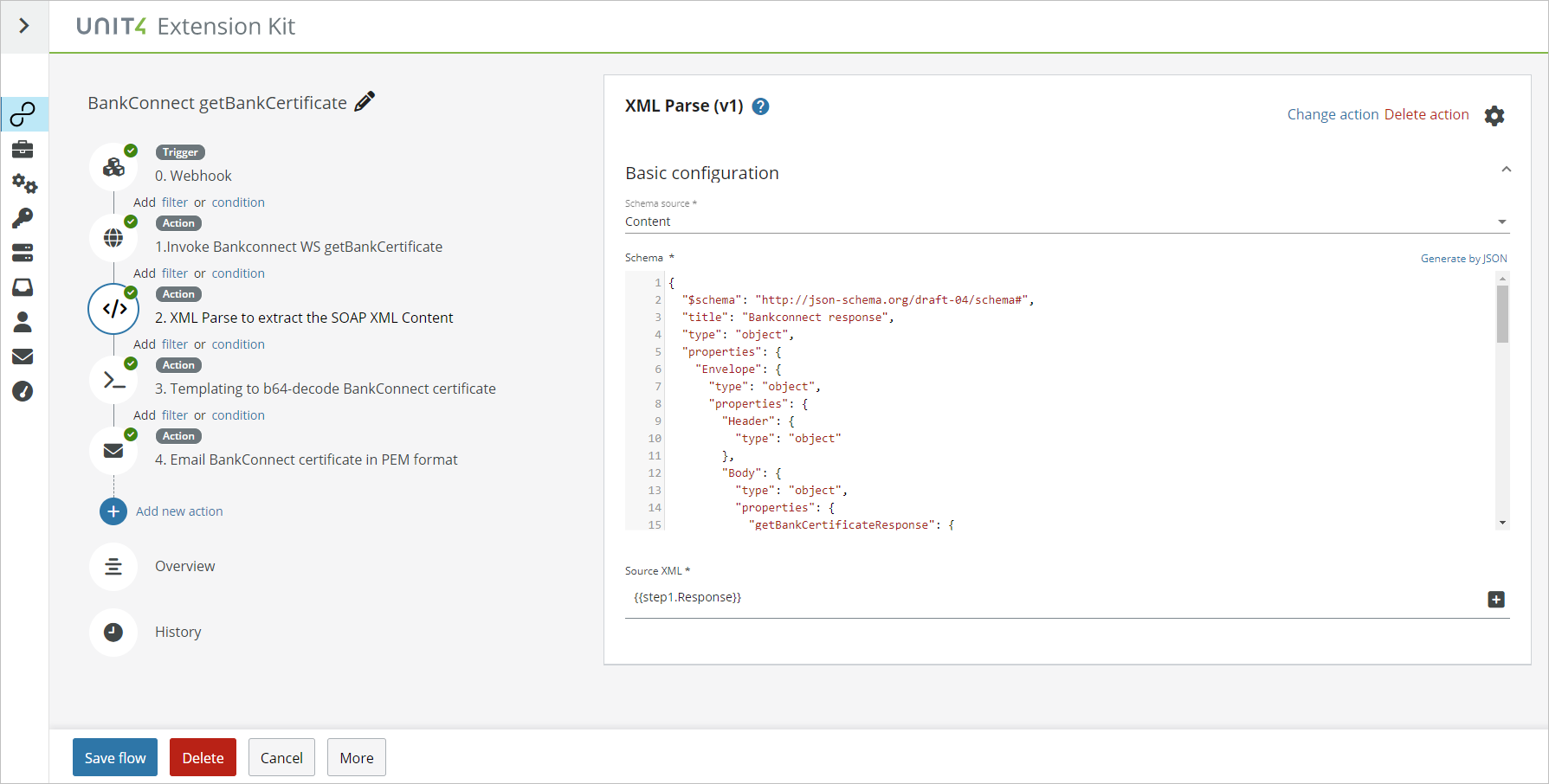
Action toolbar
The Action configuration section has a toolbar with the following components:
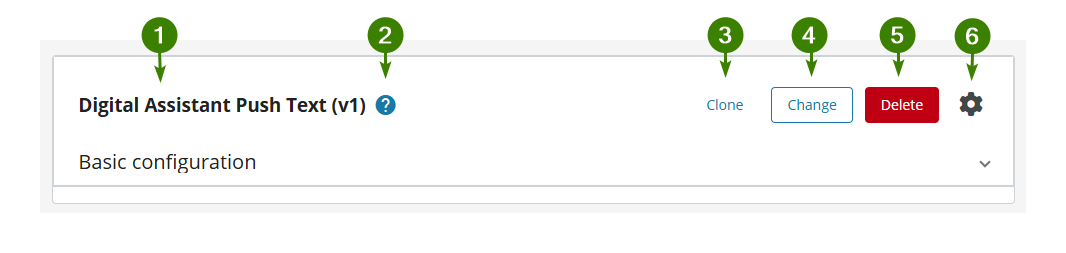
- Action name: Name of the selected action.
- Help button: Select to open documentation in another tab.
-
Clone button: Select to create a copy of your action that will be added at the end of the flow. The action configuration will be copied.
Note: If you use the Clone button on the For Each or Until actions, all sub-actions will also be cloned.
-
Change button: Select to choose another action from the action list. The new action won't have any of the previous action configuration.
- Delete button: Select to directly delete the action. Not available for the first action of the flow and the loop.
- Gear icon button: Select to open the actions settings. Select the Continue on error checkbox if you want the flow to continue its execution even if this action fails. You can enter an optional custom error message. The Flow history shows any actions that failed and the flow continued to run.
Note: The Continue on error checkbox is not available for the For each, Pause, Stop Execution and Until actions.
Rename an action
When you add a new action, a default name is set. To change it:
- Select the name.
- Enter the custom name.
- Select Save flow to save the changes.
The custom labels are then displayed in the Overview section.
Rearrange actions
You can rearrange the order of the flow by rearranging actions:
- Select the Action node on the flow roadmap.
- Drag it to its new position in the roadmap.
To automatically renumber the flow steps when rearranging them, you must turn on the Automatic steps renumbering toggle in the Overview section.
Once on, step numbers will be automatically updated when you rearrange actions in the Flow roadmap. If you are using templating, that is, if you are using any step outputs as other step inputs, they will automatically update as long as the execution order is not affected.
⚠️ Warning: If the execution order is affected and you need to manually update the steps, a warning will appear.