Certificates
The Certificates page allows users with Owner and Contributor roles to manage all the certificates used in Extension Kit.
The page lists the certificates that are currently added to the tenant, and shows the following:
- Name
- Issuer
- Valid from date
- Expiration date
- User who added the certificate
You can delete certificates using the Delete button. Note that this cannot be undone.
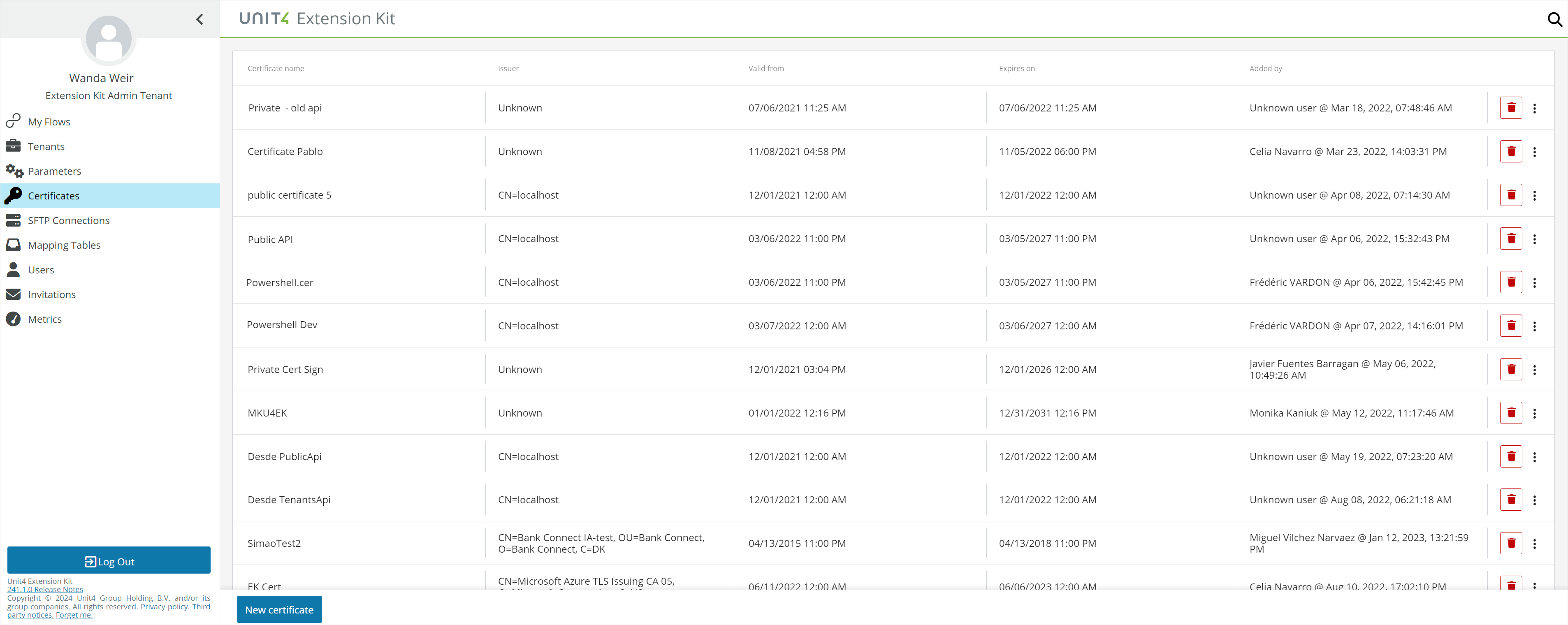
Add new certificates
To add a new certificate, click the New certificate button to open a modal window where you upload a certificate, either by using drag and drop or browsing for the certificate file.
The supported certificates file formats are:
.cer.pem.pfx.p12
You must provide a name for the certificate. Additionally, for .pfx and .p12 certificates, you must also provide the password that matches the certificate's password.
A .pem file format can contain one or more certificates, along with a private key. Note that Extension Kit supports only .pem file format certificates with a single certificate.
Note: Extension Kit does not allow .pem files with multiple certificates and/or private keys.
Note: Extension Kit Private Certificates are stored in Microsoft Azure Key Vaults. See the Microsoft documentation Key types and protection methods for the supported key length and types ("RSA" and "EC").
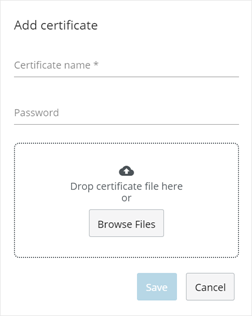
Edit certificates
You can edit certificates that are already created using the context menu in the Certificates table. You have the following options:
-
Rename: Change the certificate's name. Once changes are saved, the new name appears in the Certificates table and is also updated in the Client certificate field in the HTTP Request action.
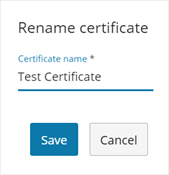
-
Edit certificate: Change all of the certificate's setup. You can change the Name and also add a new file and password. Changes are applied both in the Certificates table and in the Client certificate field in the HTTP Request action.
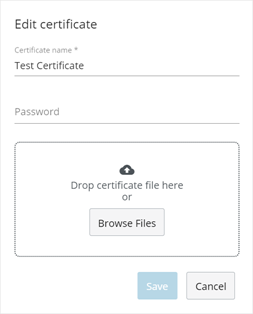
Note: The provided certificate data replaces the previous data.
It is not possible to change a certificate already created as a public certificate (with a .ceror .pem extension, and therefore without an associated password) to a private one (.pfx or .p12) and vice versa.