Publishing and versioning
About versioning
When you first create an app it has draft status and it is not assigned a version number until you publish it. When you publish it for the first time, it is assigned version number 1 and each time you publish it afterwards the version number is incremented by one.
You can revert to a previously published version by directly publishing it, and this will replace the current published version.
Apps that have never been published are in draft mode and have no version number assigned.
Publishing an app
Note: For details on publishing a system app, see System apps.
Once your app is ready to publish, you can publish it as a standalone app by selecting Publish from the app options menu to open the Publish new version window.
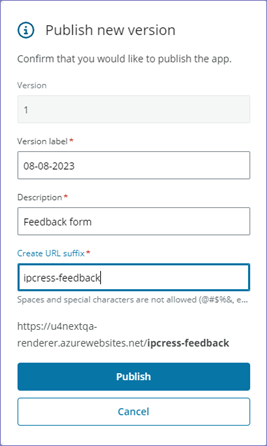
When you click Publish, the following window appears showing the published standalone app's URL along with the option to create a menu entry in ERPx.
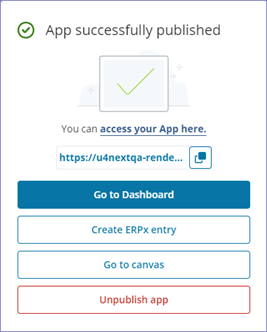
Creating a menu entry in ERPx
Once you have published your app, you can create a menu entry in ERPx as follows:
-
Open the info window for your app and select Create ERPx entry.
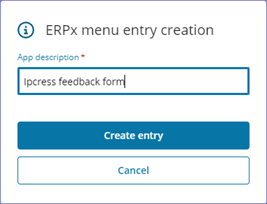
-
Enter the menu item description to appear in the ERPx menu.
-
Click Create entry and the newly created menu item is placed under the Your employment in ERPx.
-
Open ERPx go to the Menu access window and grant the necessary access rights to your app.
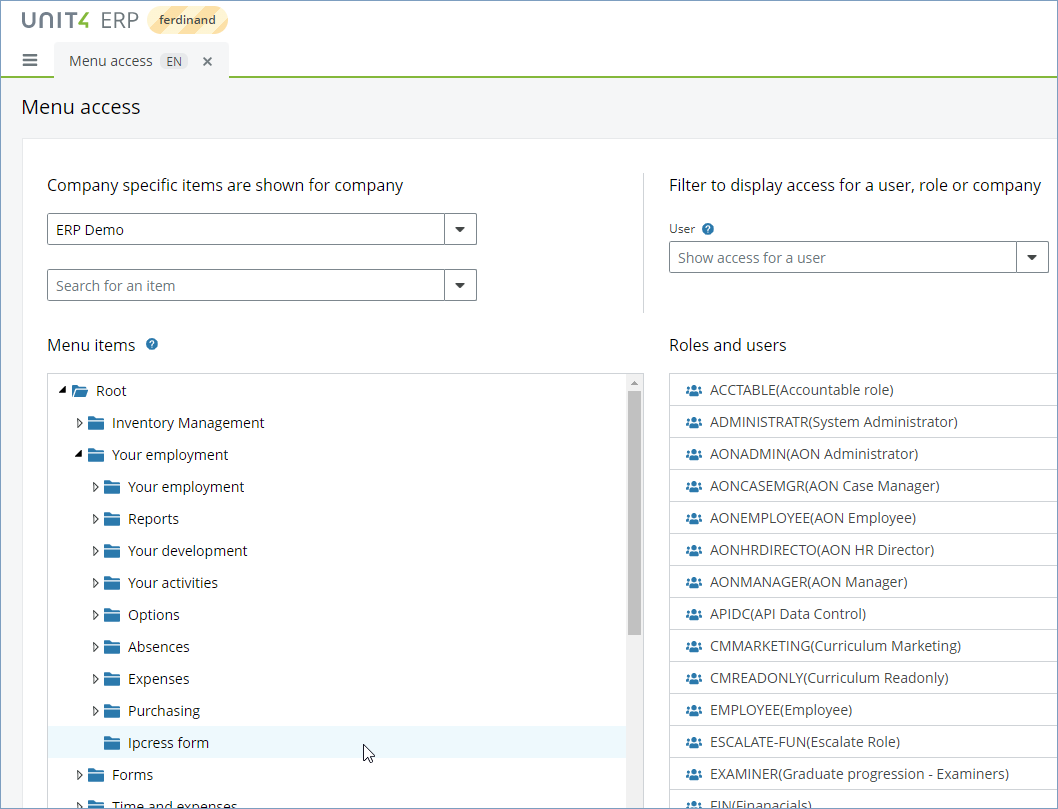
-
If you want to move the menu item from Your employment to another place in the main menu, open the Custom menu items window and move the menu item to the desired place in the main menu. See how to change an app location in ERPx for more details.
Modifying an already published App
You can modify an app that is already published without having to unpublish it as follows:
- Open the app in the Canvas.
- Make your edits as required.
- Choose Save draft to save your changes or Publish to publish your draft and give it a version number.
If you save the draft in a published app and close it without publishing, the changes remain as draft until you publish it.
Viewing published versions
To view the published versions of your app, select View all versions from the three dots menu in the bottom-right corner of your app, to open the Versions window as shown below:
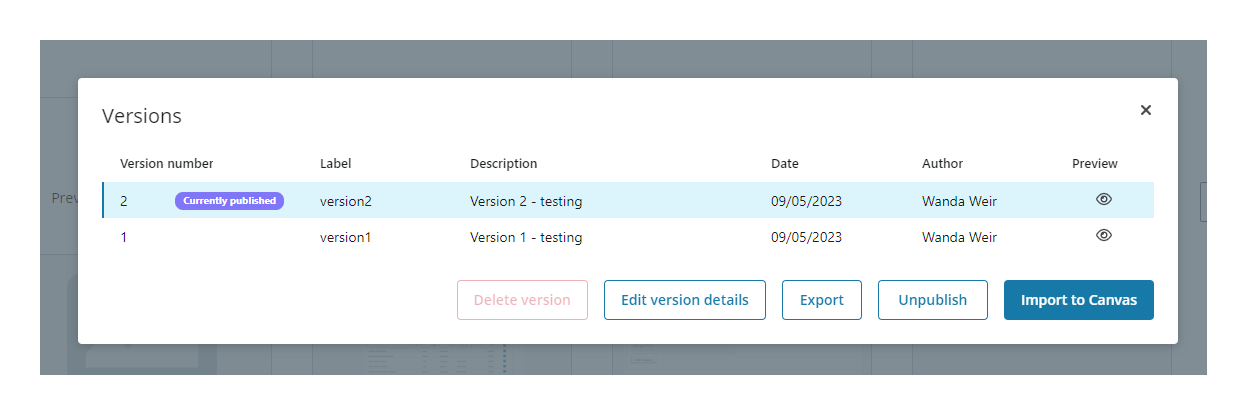
Here you can:
- Preview all the app versions by selecting the Eye icon.
- Delete version. This deletes the selected version and cannot be undone. You cannot delete the current live published version, and you must unpublish it first. You cannot delete all versions of an app.
- Edit version details to change the version label and description.
- Export the selected version as a JSON file. This JSON file can then be imported to the Canvas as a new app or shared with others. You can also export your app directly from the dashboard using the three dots menu.
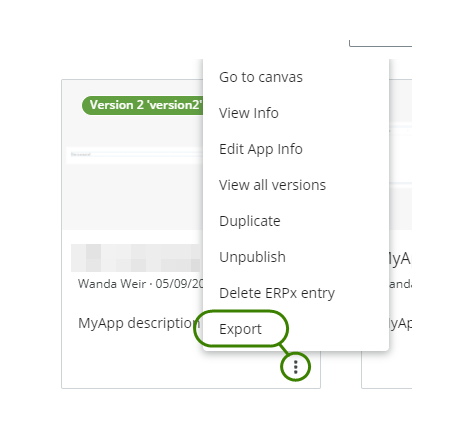
- Publish/Unpublish. When you select a published app the Unpublish button is available, select to unpublish. When you select an unpublished app the Publish button is available to unpublish the current version and replace it with the selected version.
- Import the selected version to the Canvas for editing. This will overwrite the current unpublished draft version if one exists.